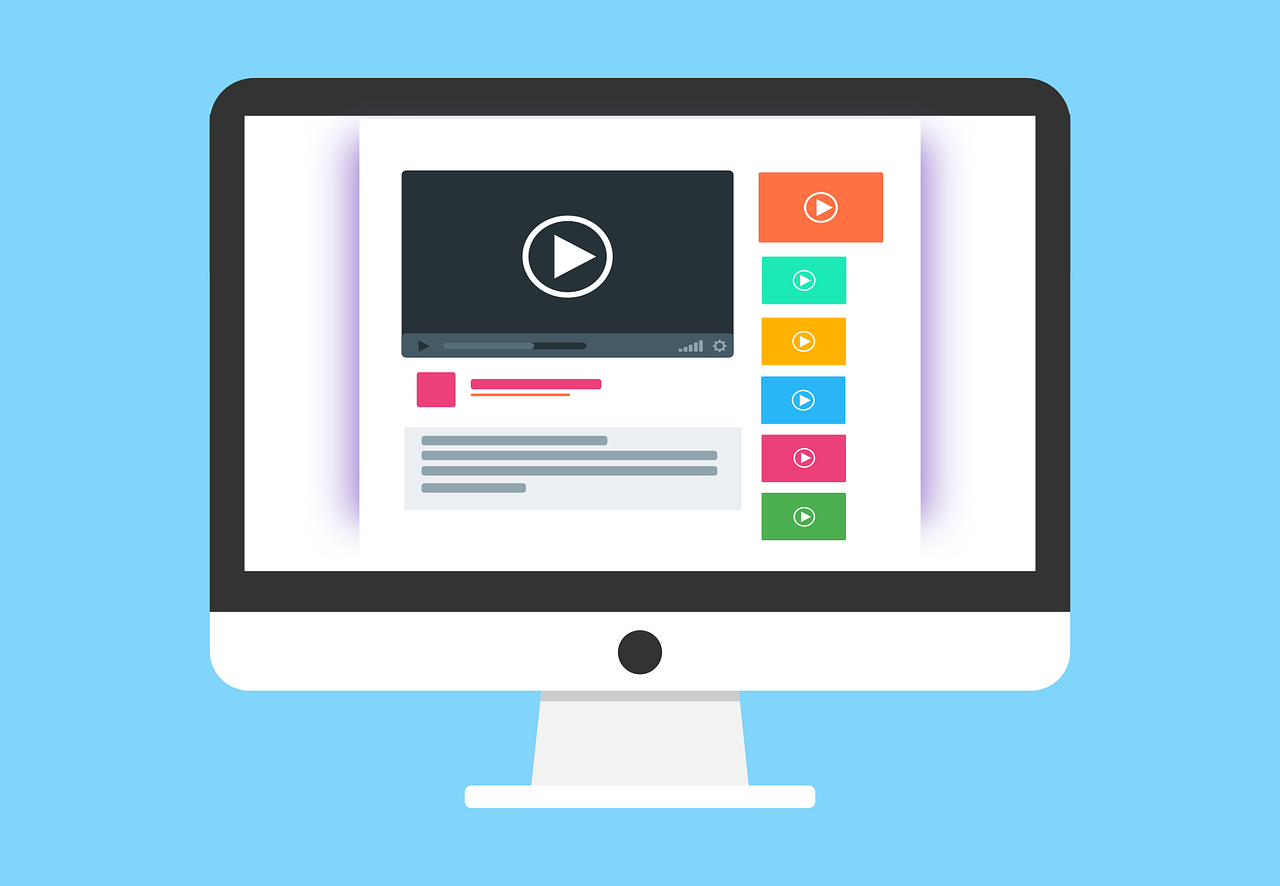How to create an API tester component in React
In this tutorial, I will share how we can create a component which can test an API and show the JSON response in a container with the JSON nicely formatted.
On most documentation pages on companies etc that are providing some sort of API, there are usually a try the API functionality which show the endpoint and the response. We have it as well on our open source page for our APIs - so I thought I could share how it can be solved.
Final result
Example image of how the component will look when we are done.
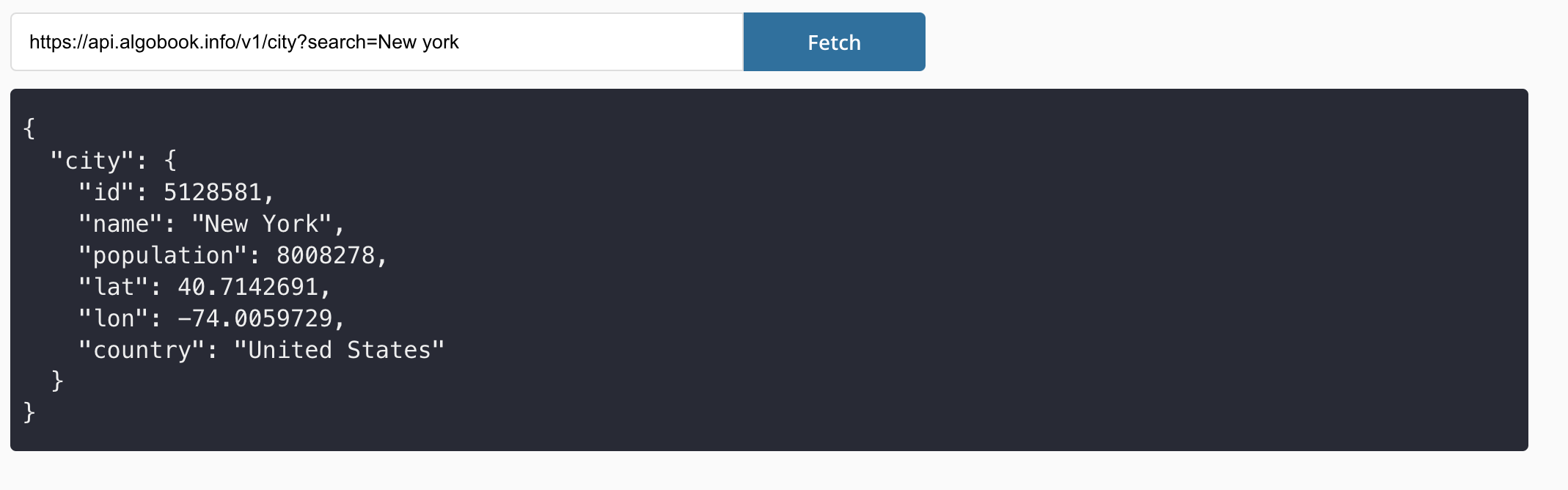
Create our component
Let's start with creating our APITester.tsx. I will share the code below, and then I will explain the important parts afterwards.
NOTE that I am using our loading button in this example. You can download it from npm.
npm i reactjs-loading-button
If you don't want to use it, a regular button will do just fine.
React component
import { LoadingButton } from "reactjs-loading-button"; import { useState } from "react"; import styles from "./APITester.module.scss"; interface IAPITesterProps { url: string; } export const APITester = (props: IAPITesterProps) => { const [url, setUrl] = useState(props.url); const [loading, setLoading] = useState(false); const [response, setResponse] = useState<any>(null); const fetchData = async () => { try { setLoading(true); const raw = await fetch(url); const json = await raw.json(); setResponse(JSON.stringify(json as any, null, 2)); } catch (err) { setResponse(null); } finally { setLoading(false); } }; const renderResponse = () => { if (!response) { return null; } return ( <div className={styles.responseContainer}> <code className={styles.code}>{response}</code> </div> ); }; return ( <div className={styles.apiTester}> <div className={styles.inputContainer}> <input className={styles.input} placeholder={url} onChange={(e) => setUrl(e.target.value)} value={url} /> <LoadingButton text="Fetch" isLoading={loading} onClick={fetchData} loadingMode="SPINNER" buttonStyle={{ color: "white", backgroundColor: "#0072a1", fontWeight: "bold", borderRadius: "0 4px 4px 0", }} /> </div> {renderResponse()} </div> ); };
That's all for our component. Let's see what is going on here.
-
First we are initializing our states, our default URL will be the one that is passed in from the props.
-
fetchData() will fetch the data and set the response state to the JSON. We will also toggle the isLoading state. We are also formatting the JSON here to look a little bit prettier. We have a guide on how to format JSON, read it here.
-
renderResponse() will basically render our response if there is any
Style our component
Let's create our APITester.module.scss file.
.apiTester { display: flex; flex-direction: column; .inputContainer { display: flex; .input { height: 40px; border-radius: 4px 0 0 4px; width: 100%; max-width: 500px; box-sizing: border-box; border: 1px solid #ddd; background-color: white; padding: 12px 20px 12px 12px; color: black; } } .responseContainer { margin-top: 12px; background: #282a36; border-radius: 4px; padding: 16px 8px; .code { color: #eee; white-space: pre; } } }
There we go. The most important part about the styling, is the white-space: pre; which will make the code formatting look good since it will break at new lines basically.
Consume it
To use our component, we should consume it like this
import { APITester } from "./APITester"; <APITester url={API_URL} />;
External libs
If you want the code part to look better, there are great libs for this. I would recommend react-markdown and react-syntax-highlighter which will render the JSON with some nice looking colors.
Download
npm i react-markdown react-syntax-highlighter
Import
Import the libs like this in the component
import ReactMarkdown from "react-markdown"; import { Prism as SyntaxHighlighter } from "react-syntax-highlighter"; import { dracula } from "react-syntax-highlighter/dist/esm/styles/prism";
Use it like this
In our renderResponse, we change it like this.
const renderResponse = () => { if (!response) { return null; } const mdContent = `\`\`\`json\n ${response} \n\`\`\``; return ( <ReactMarkdown children={mdContent} components={{ code({ node, inline, className, children, ...props }) { const match = /language-(\w+)/.exec(className || ""); return !inline && match ? ( <SyntaxHighlighter children={String(children).replace(/\n$/, "")} style={dracula as any} language={match[1]} PreTag="div" {...props} /> ) : ( <code className={className} {...props}> {children} </code> ); }, }} /> ); };
Declare the types (optional)
If you are using TypeScript, you need to set the types yourself. In your modules.d.ts file:
declare module "react-syntax-highlighter"; declare module "react-syntax-highlighter/dist/esm/styles/prism";
Result
And the result will look like something like this instead
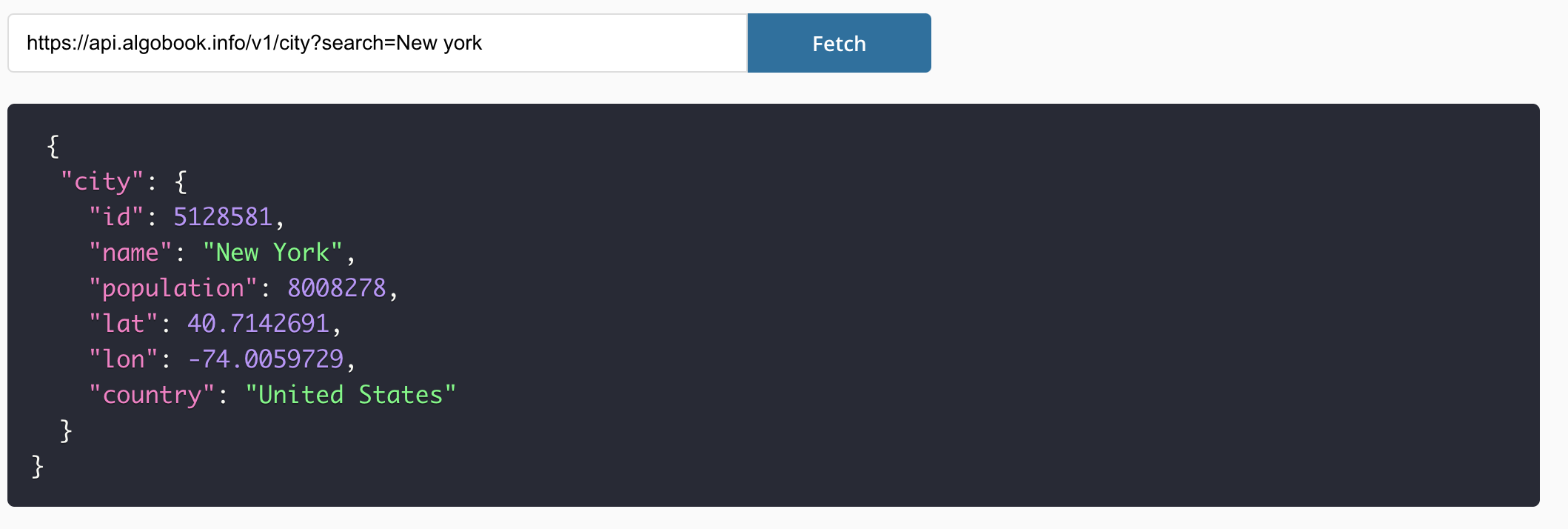
Outro
That's it for this tutorial. I hope you found this interesting and that it helped you with building your API preview component.
Thanks for reading, and have a great day!
 Tue May 16 2023
Tue May 16 2023